Django Tutorial | Not a Movie, but a Python Framework to Create Websites
A beginner tutorial to understand how Django works with the Model View Template (MVT) procedure
See the code of the tutorial in this GitHub repo.
Set up your Machine
What do I need to start a
Djangoproject?
- It is recommended that you create a new environment
- And that you have
Anacondainstalled. If not, click here to download & install You need to install the library in your
terminal(use Anaconda Prompt for Windows Users):conda create -n django_env django conda activate django_env
Start the Django Project
Ok, you got it. What's next?
- Open a Code Editor application to start working more comfortable with the project
- I use Visual Studio Code (aka VSCode), you may download & install it here
What should I do within VSCode?
- You will use the
Django CLIinstalled with theDjangopackage already - To create the standard folders and files you need for the application
Type the following line within the
terminal:django-admin startproject shop
What should I see on my computer after this?
- If you open your
user folder, you will see that - A folder
shophas been created drag & dropit to VSCode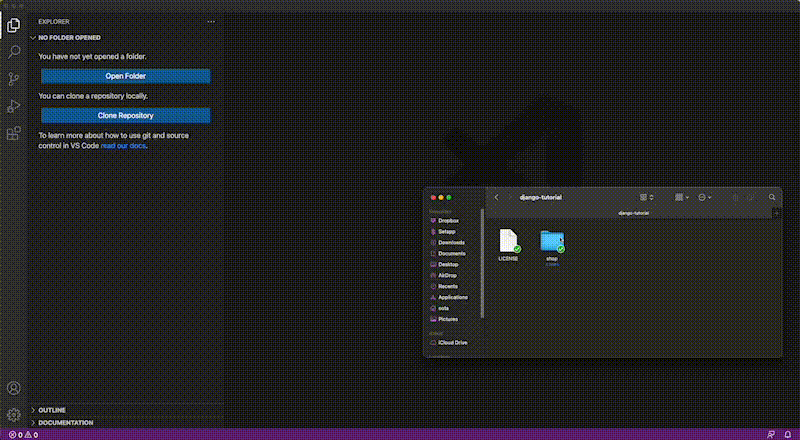
- Now check the folder structure and familiarize yourself with the files & folders
- The folder structure should look like this ↓
- shop/
- manage.py
- shop/
- __init__.py
- settings.py
- urls.py
- asgi.py
- wsgi.py
Do I need to study all of them?
- No, just go with the flow, and you'll get to understand everything at the end
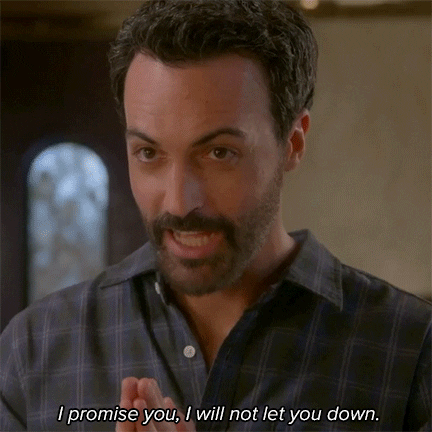
See the Default Django Website
Ok, what's the next step?
- You'll probably want to see your Django App up and running, right?
- Then, go over the
terminaland write the following ↓
cd shop
python manage.py runserver
- A local server has opened in http://127.0.0.1:8000/, open it in a
web browser - Which references the
localhostand you should see something like this ↓
What if I try another
URLlike 127.0.0.1:8000/products?
- You will receive an error because
- You didn't tell Django what to do when you go to 127.0.0.1:8000/products
How can I tell that to Django?
Create an App within the shop Django Project
With the following line of code ↓
python manage.py startup products
The URL
- Create an URL within the file
shop > urls.py
from django.contrib import admin
from django.urls import path, include # modified
urlpatterns = [
path('products/', include('products.urls')), # added
path('admin/', admin.site.urls),
]
The View
Create a
View(HTML Code) to be recognised when you go to theURL127.0.0.1:8000/productsWithin the file
shop > products > views.py
from django.http import HttpResponse
def view_for_products(request):
return HttpResponse("This function will render `HTML` code that makes you see this <p style='color: red'>text in red</p>.")
See this tutorial if you want to know a bit more about
HTMLCall the function
view_for_productswhen you click on 127.0.0.1:8000/productsYou need to create the file
urls.pywithin products →shop > products > urls.py
from django.urls import path
from . import views
urlpatterns = [
path('', views.view_for_products, name='index'),
]
Connecting Project URLs with App URLs
Why do we reference the
URLsin two files? One inshop/urls.pyfolder and the other inproducts/urls.py?
- It is a best practice to have a
Djangoproject separated by differentApps - In this case, we created the
productsApp - In our the file
shop/urls.py, you reference theproducts.pyURLs here ↓
urlpatterns = [
path('products/', include('products.urls')), #here
path('admin/', admin.site.urls),
]
- So that at the time you navigate to
https://127.0.0.1:8000/products - You will have access to the URLs defined in
shop/products/urls.py - For example, let's create another View in
shop/products/views.py↓
def new_view(request):
return HttpResponse('This is the <strong>new view</strong>')
- And reference it in the file
shop/products/urls.py
from django.urls import path
from . import views
urlpatterns = [
path('', views.view_for_products, name='index'),
path('pepa', views.new_view, name='pepa'), # new url
]
- We don't need to reference the View in
shop/urls.pysince - we can access all URLs in
shop/products/urls.pyat the time we wrote include('products.urls')in the fileshop/urls.py- Try to go to 127.0.0.1:8000/products/pepa
Summary
So, each time I want to create a different
HTML, do I need to create a View?
Yes, it's how the Model View Template (MVT) works ↓
You introduce an
URL- The
URLactivates aView - And
HTMLcode gets rendered in the website
Why don't you mention anything about the
model?
- Well, that's something to cover in the following article 🔥 COMING SOON!
Any doubts?
Let me know in the comments; I'd be happy to help!

